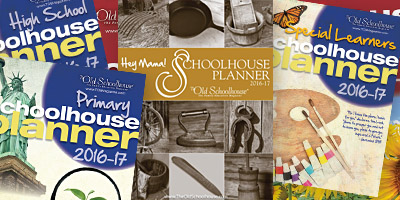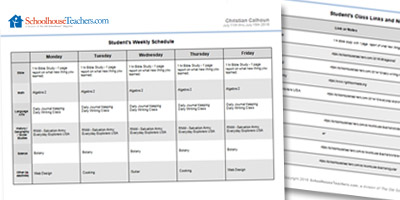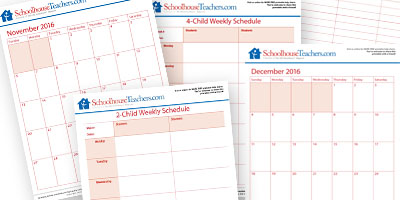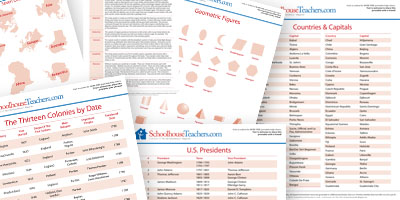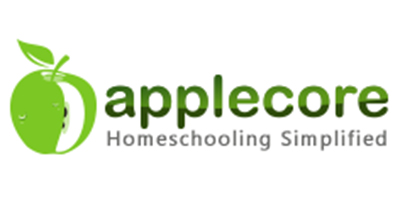Record Keeping with Applecore
Applecore for SchoolhouseTeachers.com Members
Applecore makes homeschool record keeping simple. Whether you’re tracking elementary grades or preparing a high school transcript, it helps you stay organized and ready for any requirements—all in one secure online place. It’s designed for busy parents who want an easy way to:
- Track courses and grades
- Generate report cards
- Keep attendance records
- Build a professional high school transcript
Whether you need simple tracking for elementary grades or a full high school transcript, Applecore can help you stay organized and ready for any reporting requirements.
Prefer to keep records offline? You can also use our printable Schoolhouse Gradebook in the Homeschool Records Center.
Instructions to register for your membership
You must be logged in to see these instructions.
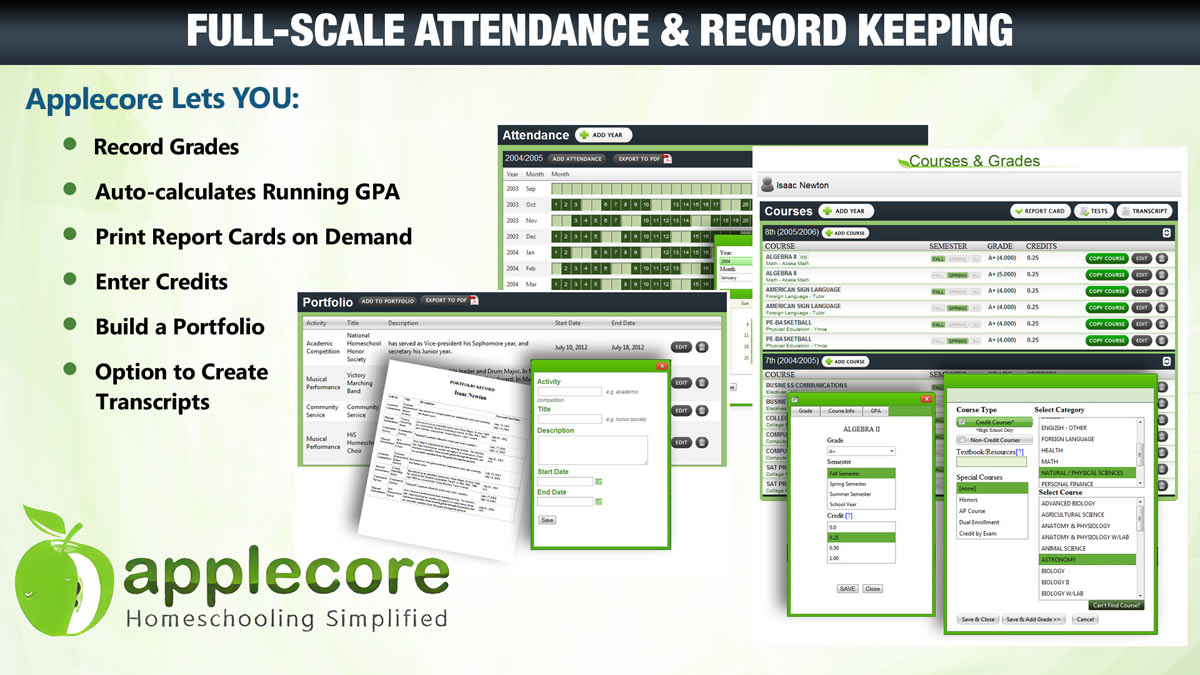
Applecore Levels for Members
What’s Included?
|
Silver Level – available to all SchoolhouseTeachers.com members |
Gold Level – available to annual or lifetime members** |
| ✔ Course Tracker | ✔ All Silver features plus Transcript builder |
| ✔ Grade Reporting | |
| ✔ Report Cards | |
| ✔ Portfolio | |
| ✔ Attendance |
Instructions to register for your membership
You must be logged in to see these instructions.
Annual members (including BOGO, Bright Beginnings, Lifetime, etc.) — once your Silver account is set up, contact Customer Service for your Gold upgrade code.
Monthly and quarterly members — you can upgrade to Gold at a discount directly through Applecore after creating your Silver account.
Important Notes
- The transcript feature is included only in the Gold level.
- Applecore reverts to the free Basic level around your SchoolhouseTeachers.com renewal date so Applecore can confirm your ongoing membership. Contact Customer Service to reinstate.
Peek Inside Applecore: A Step-by-Step Guide
Applecore is very easy to use and produces a report card and/or transcript for your student records. Just set up your student profile (one for each student) and click ‘Add Year’ (example: 9th grade). Click ‘Add Courses’ to start adding the courses your student is taking. View this tutorial for more.