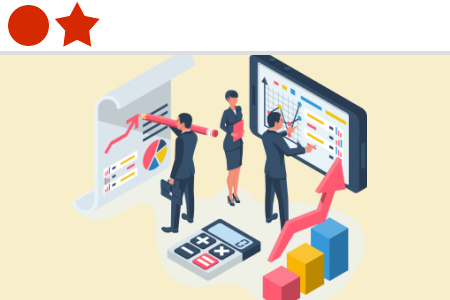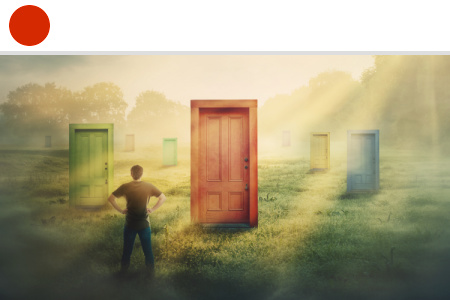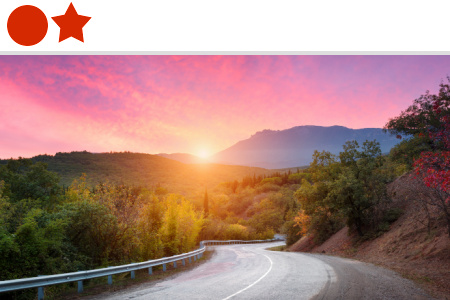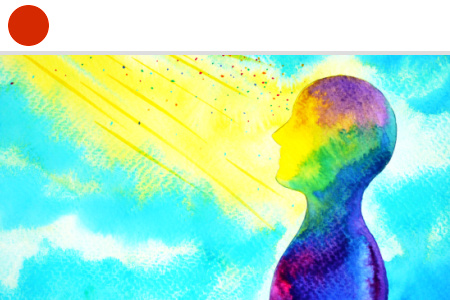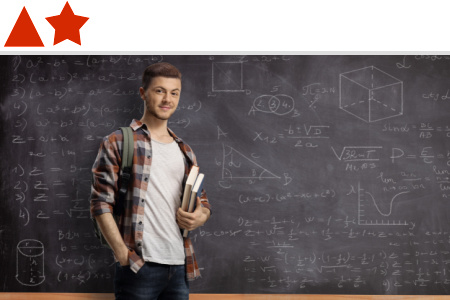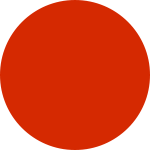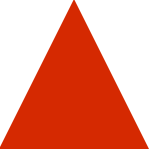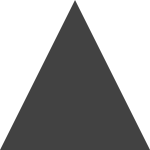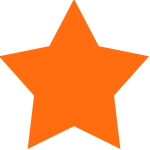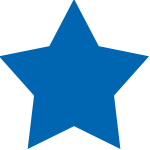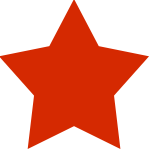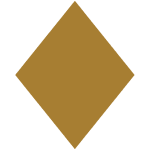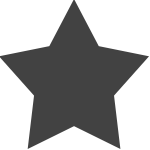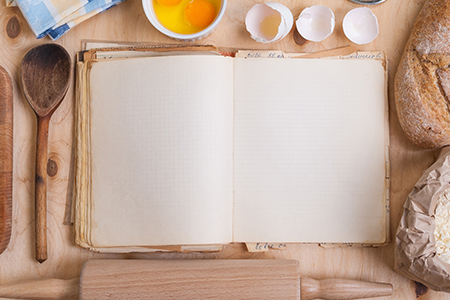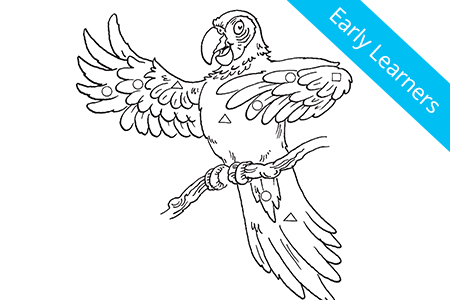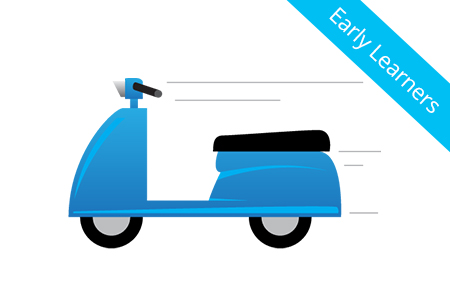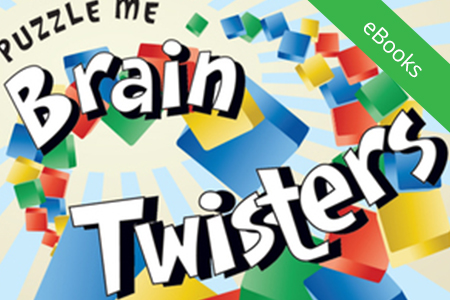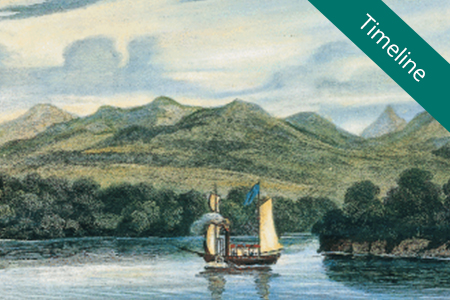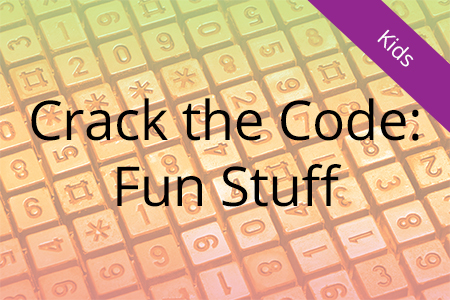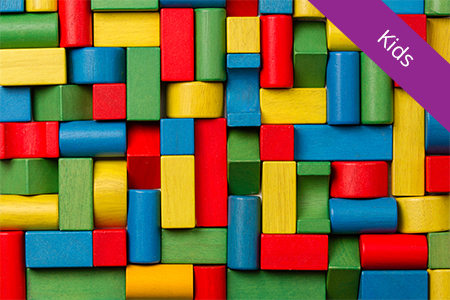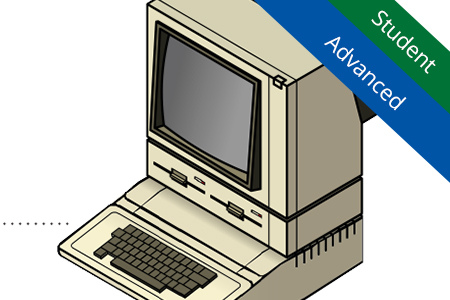Homeschool Electives
One of the hallmarks of homeschooling is having fun while you learn. Most brick-and-mortar schools are limited in their ability to provide non-traditional courses, so students are often left with the typical subjects. With SchoolhouseTeachers.com, you will find electives you likely won’t find anywhere else, like Architecture, Business Plan Creation, Image Editing and Creation, and Introduction to Graphic Design, to name a few.
Please use the key below to see what components a class includes. Please note: the class will contain a combination of the components listed.
Browse All Electives Courses
Spotlight on Homeschool Electives
Homeschool electives is a subject area that knows almost no bounds. From learning architecture with marshmallows to learning Christian filmmaking from a professional, there are dozens of homeschool elective courses to choose from. Here are just a few, but be sure to check them all out below!
What do marshmallows, string, paper clips, and cheese spread have to do with architecture? These are just a few of the materials used in the Hands-On Architecture course to teach your 3rd-7th graders about structures. They will even design a house and a zoo!
How will mastery of the "exposure triangle" make your student's photos go from so-so to WOW?? What are the four elements of design that can transform any object into a photographer's focal point? Learn all the fundamentals of turning your camera from an accessory into a tool by taking the Photography course. Move beyond basic snapshots!
Are we influenced by songs even when we aren't fully tuned in? Does reading those tabloid headlines while in line at the store affect the way we think? Explore these subjects and more, including fascinating research findings about the impact of music and advertising on the human brain, when you take the Media Socialization course!
Does slavery still exist? Throughout the Social Justice course, your older student will take a hard look at modern forms of slavery. Examine the ways popular culture has been affected and be empowered to become modern-day abolitionists. Your teen will be challenged to tackle some difficult topics and be transformed into an agent of change in the world!
Browse All Various and Holiday Unit Studies
Browse All Concepts & Skills, Transportation & Machines, & Fun Stuff Resources from World Book

Doodle and Design: Fun Stuff
Quick Links: Electives Curriculum by Grade Level
These unit studies may be found in Various and Holiday Unit Studies.
- Silly School Songs (Preschool) by Stephanie Rich and family
- History of Hanukkah (K-8th): by Carolyn VanGorkom
- Breadmaking Devotional: Go to lessons or read more.
- Fun with Cooking: Go to lessons or read more.
- Hands-On Architecture: Go to lessons or read more.
- Hands-On Design Fun: Go to lessons or read more.
- Hands-On Learning Activities Through Crafts Go to lessons or read more.
- Home Economics: Go to lessons or read more.
- Photography: Go to lessons or read more.
- Photography Challenge: Go to lessons or read more.
- Wildlife Adventures: Go to lessons or read more.
These unit studies may be found in Various and Holiday Unit Studies.
- Inventions and Discoveries: Transportation (5th-8th): by World Book
- On the Move (1st-2nd): by World Book
- Tough Trucks (1st-2nd): by World Book
- Brain Teasers (1st-5th): by World Book
- Brain Ticklers (1st-5th): by World Book
- History of Hanukkah (K-8th): by Carolyn VanGorkom
- Writing Lesson: Design Your Own Winter Wonderland (4th-6th): by Marianne Wallin
- Writing Lesson: Thankful Expository Essay (3rd-4th): by Marianne Wallin
- Breadmaking Devotional: Go to lessons or read more.
- Career Exploration: Go to lessons or read more.
- Filmmaking: Go to lessons or read more.
- Fun with Cooking: Go to lessons or read more.
- Hands-On Architecture: Go to lessons or read more.
- Hands-On Design Fun: Go to lessons or read more.
- Hands-On Learning Activities Through Crafts: Go to lessons or read more.
- Home Economics: Go to lessons or read more.
- Introduction to Architecture: Go to lessons or read more.
- Introduction to Graphic Design: Go to lessons or read more.
- Logic: Go to lessons or read more.
- Media Socialization: Go to lessons or read more.
- Money 101: Go to lessons or read more.
- Personal Finance in Bite-Size Chunks: Go to lessons or read more.
- Photography: Go to lessons or read more.
- Photography Challenge: Go to lessons or read more.
- Starting a Micro Business (for Teens): Go to lessons or read more.
- Wildlife Adventures: Go to lessons or read more.
These unit studies may be found in Holiday Unit Studies.
- History of Hanukkah (Grades K–8) by Carolyn VanGorkom
- Writing Lesson: Design Your Own Winter Wonderland (Grades 4–6) by Marianne Wallin
These unit studies may be found in Various Unit Studies.
- Inventions and Discoveries: Transportation (Grades 5–8) by World Book
- Study Skills and Notetaking Tips (Grades 6–12) by Carolyn VanGorkom
- Accounting 101: Go to lessons or read more.
- Business Plan Creation: Go to lessons or read more.
- Breadmaking Devotional: Go to lessons or read more.
- Career Exploration: Go to lessons or read more.
- College Choice Guidance: Go to lessons or read more.
- Filmmaking: Go to lessons or read more.
- Friendly Driver’s Ed: Go to lessons or read more.
- Hands-On Learning Activities Through Crafts: Go to lessons or read more.
- High School Home Economics: Go to lessons or read more.
- Introduction to Architecture: Go to lessons or read more.
- Introduction to Graphic Design: Go to lessons or read more.
- Logic: Go to lessons or read more.
- Media Socialization: Go to lessons or read more.
- Money 101: Go to lessons or read more.
- Personal Finance in Bite-Size Chunks: Go to lessons or read more.
- Photography: Go to lessons or read more.
- Photography Challenge: Go to lessons or read more.
- Psychology: Learning About the Mind from a Christian Perspective: Go to lessons or read more.
- SAT-ACT Math Prep: Go to lessons or read more.
- Starting a Micro Business (for Teens): Go to lessons or read more.
This unit study may be found in Various Unit Studies.
- Study Skills and Notetaking Tips (Grades 6–12) by Carolyn VanGorkom
- Breadmaking Devotional: Go to lessons or read more.
- College Choice Guidance: Go to lessons or read more.
- Heritage Crafts: Go to lessons or read more.
- Homesteading: Go to lessons or read more.
- Whole Foods Cooking with Sue Gregg: Go to lessons or read more.
These unit studies may be found in Various Unit Studies, Miscellaneous Unit Studies, and Holiday Unit Studies.
- Following the Iditarod (Family/All Ages) by Dena Wood
- From the Tree to the Table: A Maple Syrup Story (Family/All Ages) by Tara Lynn Osburn
- The Appalachian Trail (Family/All Ages) by Donna Rees
- Test Your Knowledge Quiz Bank (Family/All Ages
- This Month’s Menu (Family)
- Make Your Own Blanket in One Day (Family): by Charles Powers
- A Bouquet of Valentine’s Day Fun (Family)
- Advent (Family)
- Cranberry Christmas (Family)
- Homespun Holidays Fall/Winter (Family)